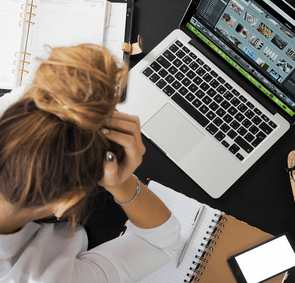
Let’s chat about smartphones, we love to use them and can’t stand to lose them. Smartphones hold so much of our daily lives, from irreplaceable photos to important information. Not to mention, smartphones come with a pretty large price tag attached. The days of the low cost, indestructible 2000’s Nokia phones are far behind us.
So what exactly does this mean? Basically, we want to set you up for success with this quick crash course on how to use Find My iPhone (Apple users) or Google Find My Device (Android users). In the event that you do lose your iPhone or Android, you will be well equipped to bring your smartphone home where it belongs!
Setting Up (you must set up first in order to track) :
Step 1 : Start at the home screen on your iPhone (these steps will also work for your iPad!).
Step 2 : Select the “Settings” icon.
Step 3 : Select “Your Name” at the top (this step can be skipped if you’re using an older version of iOS).
Step 4 : Select the “iCloud” option.
Step 5 : Scroll down the list and select the “Find My iPhone” option.
Step 6 : Do a little dance because you’re all set up!
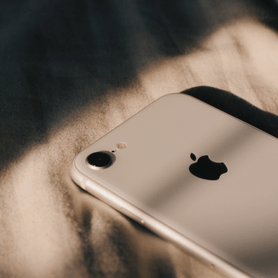
Tracking If Lost :
Tracking From Another Apple Device :
Step 1 : Start at the home screen and select the “App Store” app.
Step 2 : In the search bar type in : “Find My iPhone” and install the app.
Step 3 : Open up the app and login with the Apple ID of the device you’re tracking.
Step 4 : Select the “Name” of the device owner.
Step 5 : Select the tracking option that works best for you :
a) Play Sound – best for when you’re in the general area of the device. b) Lost – best for when you have lost the device, but feel someone will return it. Simply enter in a contact number, this number will appear on the lost device so someone will be able to contact you. c) Erase – best as a last resort, if you’re concerned your device is in the wrong hands and wish to erase the contents of your device.
Important Note: You will also have a GPS tracking location appear, so you can get a visual of where your device is physically located.
Tracking From A Computer :
Step 1: Search for “iCloud.com” in your browser.
Step 2 : Sign in with your Apple ID.
Step 3 : Select the main menu.
Step 4 : Select the “Find My iPhone” option.
Step 5 : Select the “All Devices” option and select the “Name” of the device owner.
Step 6 : Select the tracking option that works best for you :
a) Play Sound – best for when you’re in the general area of the device.b) Lost – best for when you have lost the device, but feel someone will return it. Simply enter in a contact number, this number will appear on the lost device so someone will be able to contact you.c) Erase – best as a last resort, if you’re concerned your device is in the wrong hands and wish to erase the contents of your device
Setting Up (you must set up first in order to track) :
Step 1 : Make sure your Google account has been set up on your device.
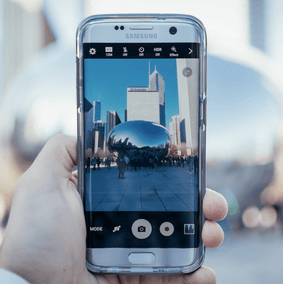
Tracking If Lost :
Tracking From Another Android Device :
Step 1 : Start at the home screen on your Android (these steps will also work for your Android tablet!).
Step 2 : Select the “Play Store” app.
Step 3 : In the search bar type in : “Google Find My Device” and install the app.
Step 4 : Once installed open up the app.
Step 5 : Sign in with the Google Account of the device you’re tracking.
Step 6 : Select the tracking option that works best for you :
a) Play Sound – best for when you’re in the general area of the device.b) Secure Device – best for when you would like to password protect your lost device in hopes of retrieving it, yet keeping your personal information safe.c) Erase – best as a last resort, if you’re concerned your device is in the wrong hands and wish to erase the contents of your device.
Important Note: You will also have a GPS tracking location appear, so you can get a visual of where your device is physically located.
Tracking From A Computer :
Step 1 : Head over to Google and login to the Google account of the device you’re tracking.
Step 2 : In the top right corner select the “Google Apps” icon.
Step 3 : Select the “Play Store” app.
Step 4 : In the search bar type in : “Google Find My Device” and install the app.
Step 5 : Once installed open up the app.
Step 6 : Sign in with the Google Account of the device you’re tracking.
Step 7 : Select the tracking option that works best for you :
a) Play Sound – best for when you’re in the general area of the device.b) Secure Device – best for when you would like to password protect your lost device in hopes of retrieving it, yet keeping your personal information safe.c) Erase – best as a last resort, if you’re concerned your device is in the wrong hands and wish to erase the contents of your device.
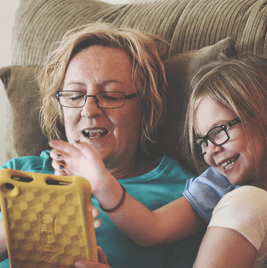
We’re positive we’ve got you covered with this in depth crash course. As always reach out to us if you need an extra helping hand!
~ Morgan Xiola blogging on behalf of Mobile Mend
Morgan is a smoothie powered, social media content creator that has recently begun dipping her toes into the blogging world. Striving to create inspiring, useful content that everyone can relate to with just a few clicks.
SHARE THIS ARTICLE
Feel free to Contact Us if you need any help setting up any of these tracking features
mobilemend shop hours
Brantford Location
Monday 8:00am – 4:30pm
Tuesday 8:00am – 4:30pm
Wednesday 8:00am – 4:30pm
Thursday 8:00am – 4:30pm
Friday 8:00am – 4:30pm
Saturday: Open select Saturdays, check Google Hours or mobilemend social media
Sunday CLOSED
Simcoe Location
Monday 9:00am – 6:00pm
Tuesday 9:00am – 6:00pm
Wednesday 9:00am – 6:00pm
Thursday 9:00am – 6:00pm
Friday 9:00am – 6:00pm
Saturday CLOSED
Sunday CLOSED